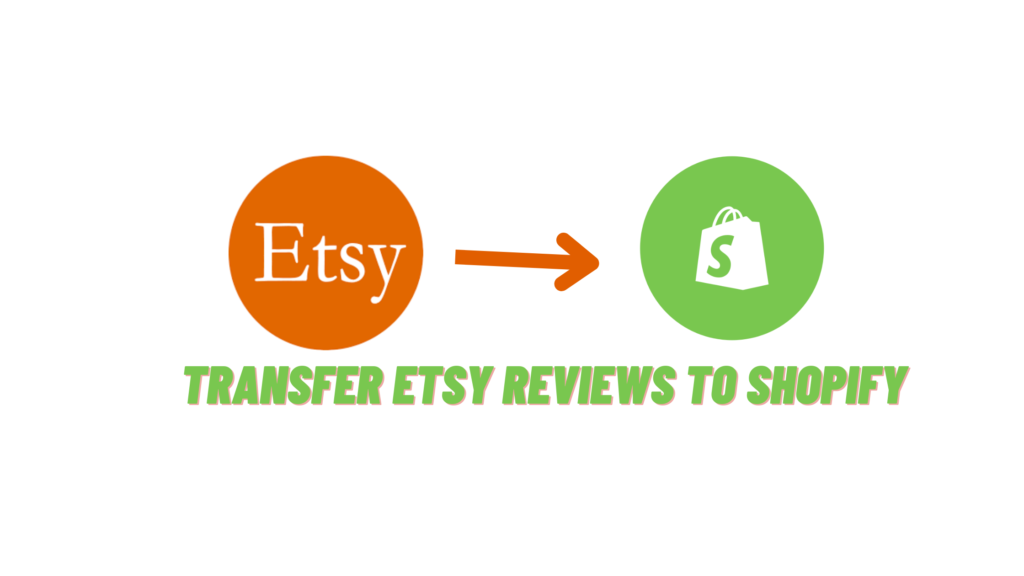
If you’re moving your Etsy store to Shopify, then it’s probably because you want the flexibility and functionality that come with the platform. When you make the transition, keep in mind that it’s not an automatic transfer of reviews and other information from Etsy to Shopify. Here are some steps to help you make sure your reviews aren’t lost when you start Etsy Review shop on Shopify.
Here are the steps that will help you transfer Etsy reviews to Shopify:
- Export Your Reviews from Etsy
- Import Your Reviews Into Shopify
- Get Review Emails for Incoming Reviews
- Go Check Out Your New Reviews Page!
- Export Your Reviews from Etsy:
If you’re planning on transferring your Etsy shop to Shopify, you’ll want to make sure you don’t lose all of your valuable customer reviews in the process. Luckily, it’s easy to export your Etsy reviews and import them into Shopify. Here’s how
1. Go to You > Shop Manager > Settings.
2. Click the Options tab.
3. Scroll down to the bottom of the page and click Export Reviews.
4. You’ll be asked to review Etsy’s Terms of Use. Click I Agree.
5. A CSV file will start downloading to your computer. This file will contain all of the reviews left on your shop and some information about each review, like the date it was left and which product it’s for. Depending on how many reviews you have, this file might take a few minutes to download completely.
2. Import Your Reviews Into Shopify :
To import your Etsy reviews into Shopify, you must use an app like Product Reviews. Once you have the app installed, you can follow these steps:
1) Go to Settings and then Import/Export in the app.
2) Select Etsy as your source and enter your Etsy shop URL.
3) You will then be able to choose which product reviews you want to import.
4) After you have made your selections, click on Import Now.
5) Your reviews will now be imported into Shopify!
3. Get Review Emails for Incoming Reviews:
You can set up a review reminder email for each new product review that comes in. This will help you keep track of all the positive feedback you’re getting from customers. To do this, go to Shopify Admin, then Settings. From there, select Notifications, and scroll down to Reviews. Send me an email for each new review option, and you’re all set.
4. Go Check Out Your New Reviews Page on Shopify:
Now that you’ve transferred your Etsy reviews over to Shopify, it’s time to check out the new page on your store. To do this, go to the Reviews tab on the left-hand side of your Shopify admin. From there, you’ll see all of the reviews imported from Etsy. You can edit or delete any of these reviews if necessary. Thanks for following along!
